The Replenishment Planned Stock Demand table contains stock demand records for the stores.
Replenishment Planned Stock Demand records can be created:
- Manually in the Replen. Stock Demand Worksheet or in the Planned Stock Demand under the Item Card.
- As products of Statement posting where the item has the Replenishment Calculation Method Like for Like
- As products of Stock Request Documents
There are two ways of changing Replenishment Planned Stock Demand records to Purchase or Transfer Orders:
- By posting the record in the Replenishment Stock Demand Worksheet form.
- As input to the Replenishment Journal Batch job.
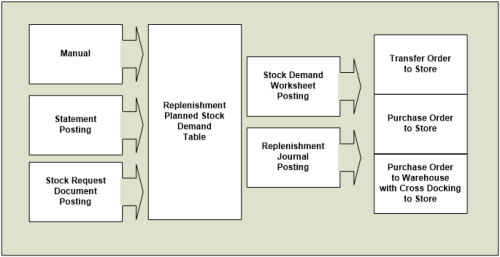
Statement posting
When a statement is posted the system creates a Replenishment Planned Stock Demand record for all items with the Replenishment Calculation Method Like for Like in the Statement Lines. The record gets the default value from the Replenishment Data for the fields Like for Like Replen. Method and Like for Like Process Method.
Example:
If the Replenishment data fields contain:
- Like for Like Replen. Method = PO to Store
- Like for Like Process Method. = Replen. Job.
This means that records with these values are created in the Replenishment Planned Stock Demand table. The next step is when the user runs a Replenishment Journal of the type Purchase Order to Store. The records are included in the process and the item is ordered from the vendor and delivered to the store directly.
There is a report process that looks through all posted statements and processes statements that have not been processed.

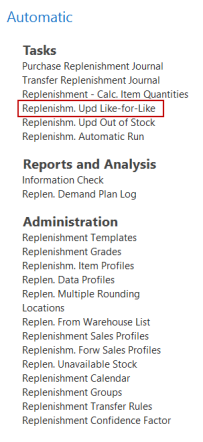
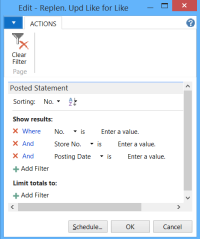
The report goes through all posted statements and checks if the statement has been processed (if there is a record in table 10012309), and if not, it creates Replenishment Planned Stock Demand records for the items with the Replenishment Calculation Method Like for Like.
Stock Request document posting
The posting of a Stock Request documents can create Replenishment Planned Stock Demand records.
By selecting the Replenishment Batch Job option, the user creates Replenishment Planned Stock Demand records that become an input in the next Replenishment Journal run of the document type selected.
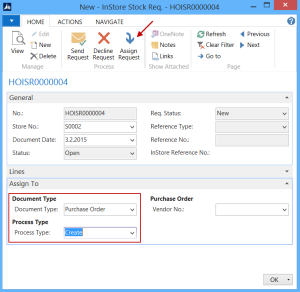
To include the lines in the next Replenishment Journal of the type Transfer Order for the store, click the Transfer Order and the Replenishment Batch Job radio buttons.
When you click the Purchase Order button, you can choose between having the Purchase Order delivered directly to the store or to have it delivered to the warehouse and then cross docked by a Transfer Order to the store.

The above image shows a processed Replenishment Planned Stock Demand record.
Replenishment Stock Demand Worksheet
The Replenishment Stock Demand Worksheet form lets the user add, modify, or create Replenishment Planned Stock Demand records manually.
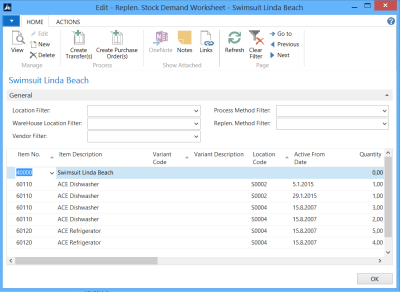
The form above shows all unprocessed Replenishment Planned Stock Demand records.
The user can use filters to select the records he or she is going to work with, and then selects the function Create Transfer(s) or Create Purchase Order(s) on the Home menu.
All records that have a blank Vendor No. field when the user is creating a Purchase Order will not be processed and left behind. The same behavior applies to the Replenish. From Warehouse field and the creation of Transfer Orders.
Note: It is possible to apply Active From Date to the record, and it will then not be valid for replenishment jobs until that specific date has been reached.
Replenishment Journal – Add Item to Journal
The Add Item to Journal function in the Replenishment Journal form inserts a line in the Replenishment Journal lines according to the Replenishment Journal Template. The job will first go through all valid Replenishment Planned Stock Demand records and add them to the journal if there is enough stock. The process will then go through the rest of the Replenishment Calculation Method, for example Average Usage, Manual Estimate and Stock Levels.